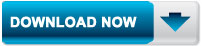Maintaining your computer is the key to keeping it healthy and fully working and of course, fast. Windows 95 has most of the tools for maintaining your PC, but Windows 98 extends the possibilities and makes it even less of a hassle. If you follow the list below and run the programs listed frequently, you will be guaranteed to have a maintained computer at no extra cost. There are, however, other programs in the market with stronger engines, but then again, they're not free (stop smiling...) Most of these programs can be found under the Start, Programs, Accessories, System Tools folder.
1. Disk Defrag: It is advisable to run Defrag under Windows 95 once a month or when you add/remove programs. However, under Windows 98, you can run it every week if you want because it has a new engine, which means that the more you run it, the faster your computer will get. What happens is that your programs are placed on your hard disk in a way so that the ones you use most often are easier for the hard disk to find and run. Make sure that the 'make my programs run faster' is ticked in the 'Settings' window in Defrag.
2. Scandisk: Running a thorough check is good once a month in both Windows 95 and 98. Run this once a month if you feel that your hard disk takes a long time to load programs. A standard check is very fast and checks for basic disk problems concerning files and folders and lost fragments. It takes an average 2 minutes to complete so try running it often.
3. Disk cleanup: This one is good for seeing how much disk space is being used up by unnecessary files that are in the recycle bin, temp folder, or in temporary internet folders. You can then remove them!
4. RegClean: A simple but effective piece of software this is. You can download it for free from Microsoft's web site. It is also available on many magazine cover disks. Reg Clean takes about a minute to check the registry. Then it asks whether you want to clean out redundant or orphan file. This usually helps the computer to get rid of files that have been left behind by uninstalled programs.
5. Windows update: It's a good idea to use Windows Update to make sure your computer has all the latest fixes, patches and updates. You can do so by clicking on its icon in the Start Menu under Windows 98.
6. Tweak ALL: A very handy program that allows to change settings, which cannot be changed using Windows alone!
Tuesday, 22 July 2014
Top Tips to increase bittorent download Speed
The latest file sharing protocol bittorrent has modified everything when it comes to file sharing. It is a nice platform for downloading large files. Sharing of files include movies, iso images and MP3 songs. Bittorent is mainly famous for illegal file sharing . The Bittorrent system can be slow at times due to heavy traffic. so let us tweak bittorrent sharing program a little bit. There are a lot of different bittorrent clients that you can download. I think the best are BitCommet and uTorrent. Here is a few tips to speed up uTorrent Client. Similar can be implemented on any other torrent clients ,which you are using.
Step 1: Increase TCP connections:
You need to increase the number of TCP connections that are allowed at max.Windows XP Service Pack 2 came with the number of allowed open connections to 10. This is to stop any piece of spyware(in our case bittorent client even) from totally taking over your internet connection. TCP connection allowed should be 50 for optimal performance. The best way to increase the maximum number of connections is to apply patch that is available at www.lvllord.de. A nice way to fix this is to download this patch . The little tweak to the torrent client works great in certain times. If you’re using uTorrent go to Options menu then Preferences. In the Preferences go the Advanced Options. In the advanced options change the net.max_halfopen connections to 80. In the same section change the max half open tcp connections to 80. Once your done click on OK and you are all set. This tweak will let the maximum TCP connection available for the bittorrent client. Now start downloading you’ll realize a little difference in the download speed. Port forwarding technique is more effective than this.
A third point of interest is that some “windowsupdates” revert your tweaked tcp connections back to 10. So it’s wise to check this every now and then. You can check this by going to (in windows xp) Start > Control Panel > Administrative Tools > Event Viewer > System… Look for event 4226 (sort by event). If there are a lot of daily occurrences it’s likely that the max amount of half-open tcp connections was set back to 10. Or you’re infected with some nasty spy ware…
Step 2:Torrent Client Configuration:
In order to apply these tips you must know your maximum up- and download speed. You can test your bandwidth over here (stop all download activity while testing). Settings 1-4 can be found in the options, settings or preference tab of most torrent clients.
1. Maximum upload speed:
Probably the most important setting there is. Your connection is (sort of) like a pipeline, if you use you maximum upload speed there’s not enough space left for the files you are downloading. So you have to cap your upload speed. Use the following formula to determine your optimal upload speed… 80% of your maximum upload speed so if your maximum upload speed is 40 kB/s, the optimal upload rate is 32kB/s But keep seeding!
Top 20 Tips To Keep Your System Faster
Follow these tips and you will definitely have a much faster and more reliable PC!
1. Wallpapers: They slow your whole system down, so if you're willing to compromise, have a basic plain one instead!
2. Drivers: Update your hardware drivers as frequently as possible. New drivers tend to increase system speed especially in the case of graphics cards, their drivers are updated by the manufacturer very frequently!
3. Minimizing: If you want to use several programs at the same time then minimize those you are not using. This helps reduce the overload on RAM.
4. Boot Faster: The 'starting Windows' message on startup can delay your booting for a couple of seconds. To get rid of this message go to c:\ and find the file Msdos.sys. Remove the Read-Only option. Next, open it in Notepad or any other text editor. Finally, go to the text 'Options' within the file and make the following changes:
Add BootDelay=0. To make your booting even faster, set add Logo=0 to remove the Windows logo at startup.
5. Restart only Windows: When restarting your PC, hold down
Shift to only restart Windows rather than the whole system which will
only take a fraction of the time.
6. Turn Off Animations: Go to Display Settings from the Control Panel and switch to the Effects Tab. Now turn off Show Windows Content While Dragging and Smooth Edges on Screen Fonts. This tip is also helpful with Windows XP because of the various fade/scroll effects.
7 . Faster Start - Menu Access: Go to the Start menu and select Run. Now type Regedit and hit Enter. The Registry Editor will appear on the screen. Now, open the folder HKEY _CURRENT _USER\Control Panel \Desktop. You should see a MenuShowDelay value.I f you don' t then do the fol lowing: right click on a blank space in the right pane and select New\String. Change the name i n the new value to MenuShowDelay. Now that we have the MenuShowDelay value, double click on it and enter 0 in the value dat a field.This set s the start menu delay to 0 milliseconds.
8. Resolut ions: If you are willing to do anything for faster performance from your PC, then try lowering your display resolution. The lower it is, the faster your PC.
9. Turn off Active Deskt op: Go to your Display Properties and switch to the Webtab. Uncheck View MyActiveDesktop As a Web Page.Since the Active Desktop option under Windows 98 uses alot of system resources, this option can have a dramatic effect on the speed of the whole system.
10 .Defragment Often: Wi ndows 98' s Defrag tool uses Application Acceleration from Intel which means that when y ou defragment y our dri v e, dat a i s phy si cal l y arranged on the dri v e so that appl i cat i ons wi l l l oad fast er.
11 . Take your PC to Bed: Usi ng the Advanc ed Power Management feature under Wi ndows 98 gi v es y ou the opt i on to use the sl eep command. T hat way , y ou can send y our PC to sl eep i nst ead of shut t i ng i t down and then rest art i ng i t . I t ' s as si mpl e as pressi ng a but ton and then pressi ng the same but ton to wake i t up. Y ou can t el l Wi ndows aft er how many mi nut es/hours of i nact i v i t y to automat i cal l y sl eep the machi ne i n the Advanc ed Power Management sect i on of the Cont rol Panel .
12. FasterInternet Access: I f y ou use the i nt ernet for reference and the si t es y ou v i si t are rarel y updat ed then t ry the fol l owi ng. I n I E (the same can be done i n Net scape) go to T ool s, I nternet Opt i ons. Nex t , cl i ck on S et t i ngs... i n the T emporary I nternet Fi l es sect i on. Fi nal l y , sel ect Never for the fi rst opt i on and doubl e the amount of storage space to use, cl i ck OK!
13. B enchmarking: Benchmarki ng can be v ery useful when run frequent l y . I t can t el l y ou how y our PC' s component s are performi ng and then compare them to other machi nes l i ke y ours. For ex ampl e, when y ou ov ercl ock y our PC, y ou want to know how much more speed y ou hav e and whether i t i s st abl e. Al l thi s and more can be di scov ered usi ng benchmarki ng. An ex cel l ent pi ece of software for doi ng thi s j ob i s S i S oft S andra whi ch can be found i n the D ownl oads Fi l e Archi v e!
14. Refresh the Taskbar without restarting: I f y ou i n some way change the t askbar, ei ther i n Regedi t or el sewhere, y ou can refresh the t ask bar wi thout rest art i ng. H ol d down Ctrl Al t D el , and doubl e cl i ck on Ex pl orer. Say Y es to c l ose Expl orer, but no to cl osi ng Wi ndows. T hi s wi l l refresh the T askbar and sy st em t ray .
15. Quick CD Eject : I nst ead of pushi ng the but ton on y our dri v e, ri ght - cl i ck y our CD dri v e l et t er i n My Comput er and cl i ck on Ej ec t . T hi s wi l l al so remov e any i cons that hav e become associ at ed wi th the CD dri v e.
16. StartUp Programs: Wi ndows can be sl owed down when programs run on st art up. T o el i mi nat e thi s, check y our St art up fol der. Y ou can access i t from the st art menu: S tart , Programs, S tart Up. Another way to el i mi nat e programs from l oadi ng ev en before Wi ndows actual l y st art s i s by doi ng the fol l owi ng: Cl i ck on S tart , then Run. T y pe msc onfi g. I t wi l l t ake qui t e a l ong t i me for thi s program to l oad, but when y ou fi nal l y see i t on y our screen, ex pl ore the di fferent t abs. T hey al l hav e to do wi th how qui ckl y y our PC boot s, so sel ect what y ou want , and uncheck what y ou don' t want !
17 . Fonts: When Wi ndows st art s, i t l oads ev ery si ngl e font i n the Fonts fol der. T herefore, the more font s y ou hav e, the sl ower the boot i ng process. T o get ri d of unwant ed font s, si mpl y go to the Font s fol der under c:\wi ndows and remov e what ev er y ou don' t want . Font s that hav e a red l et t er ' A' as thei r i con are sy st em font s, so don' t del et e them.
18. Stretching Wallpapers: D on' t "st ret ch" y our wal l paper i n Wi ndows 98 si nce i t actual l y sl ows Wi ndows down when y ou drag i cons around on the desktop.
19. RAM Matters: I f y ou hav e l ess than 32MB then y ou shoul d seri ousl y thi nk of upgradi ng i t to at l east 64MB. Wi ndows runs much more smoothl y wi th 64MB or hi gher and t ends to use l ess hard di sk space for v i rtual memory .
20 . Partitioning: A v ery ni ce l i t t l e thi ng y ou can do to boost sy st em performance. By part i t i oni ng y our hard dri v e, spl i t t i ng one phy si cal dri v e i nto sev eral l ogi cal ones, y ou can gai n sev eral
adv ant ages. 1 . I f y ou get a v i rus or y ou acci dent al l y format a dri v e, not al l wi l l be l ost . 2. By pl aci ng the swap fi l e (Wi n386.swp) on a separat e dri v e, T he swap fi l e wi l l be l ess fragment ed and thus, fast er. 3. Pl ace Wi ndows on a separat e dri v e and whenev er y ou need to rei nst al l i t , y ou rest assured that y our dat a i s safe on a separat e dri v e. Part i t i oni ng can be done usi ng a few programs such as FD i sk whi ch comes wi th D OS. H owev er, FD i sk format s ev ery thi ng on the hard di sk before part i t i oni ng. Al t ernat i v el y , y ou can use Part i t i on Magi c from Power Quest to part i t i on y our hard di sk wi thout l osi ng y our dat a.
1. Wallpapers: They slow your whole system down, so if you're willing to compromise, have a basic plain one instead!
2. Drivers: Update your hardware drivers as frequently as possible. New drivers tend to increase system speed especially in the case of graphics cards, their drivers are updated by the manufacturer very frequently!
3. Minimizing: If you want to use several programs at the same time then minimize those you are not using. This helps reduce the overload on RAM.
4. Boot Faster: The 'starting Windows' message on startup can delay your booting for a couple of seconds. To get rid of this message go to c:\ and find the file Msdos.sys. Remove the Read-Only option. Next, open it in Notepad or any other text editor. Finally, go to the text 'Options' within the file and make the following changes:
Add BootDelay=0. To make your booting even faster, set add Logo=0 to remove the Windows logo at startup.
5. Restart only Windows: When restarting your PC, hold down
Shift to only restart Windows rather than the whole system which will
only take a fraction of the time.
6. Turn Off Animations: Go to Display Settings from the Control Panel and switch to the Effects Tab. Now turn off Show Windows Content While Dragging and Smooth Edges on Screen Fonts. This tip is also helpful with Windows XP because of the various fade/scroll effects.
7 . Faster Start - Menu Access: Go to the Start menu and select Run. Now type Regedit and hit Enter. The Registry Editor will appear on the screen. Now, open the folder HKEY _CURRENT _USER\Control Panel \Desktop. You should see a MenuShowDelay value.I f you don' t then do the fol lowing: right click on a blank space in the right pane and select New\String. Change the name i n the new value to MenuShowDelay. Now that we have the MenuShowDelay value, double click on it and enter 0 in the value dat a field.This set s the start menu delay to 0 milliseconds.
8. Resolut ions: If you are willing to do anything for faster performance from your PC, then try lowering your display resolution. The lower it is, the faster your PC.
9. Turn off Active Deskt op: Go to your Display Properties and switch to the Webtab. Uncheck View MyActiveDesktop As a Web Page.Since the Active Desktop option under Windows 98 uses alot of system resources, this option can have a dramatic effect on the speed of the whole system.
10 .Defragment Often: Wi ndows 98' s Defrag tool uses Application Acceleration from Intel which means that when y ou defragment y our dri v e, dat a i s phy si cal l y arranged on the dri v e so that appl i cat i ons wi l l l oad fast er.
11 . Take your PC to Bed: Usi ng the Advanc ed Power Management feature under Wi ndows 98 gi v es y ou the opt i on to use the sl eep command. T hat way , y ou can send y our PC to sl eep i nst ead of shut t i ng i t down and then rest art i ng i t . I t ' s as si mpl e as pressi ng a but ton and then pressi ng the same but ton to wake i t up. Y ou can t el l Wi ndows aft er how many mi nut es/hours of i nact i v i t y to automat i cal l y sl eep the machi ne i n the Advanc ed Power Management sect i on of the Cont rol Panel .
12. FasterInternet Access: I f y ou use the i nt ernet for reference and the si t es y ou v i si t are rarel y updat ed then t ry the fol l owi ng. I n I E (the same can be done i n Net scape) go to T ool s, I nternet Opt i ons. Nex t , cl i ck on S et t i ngs... i n the T emporary I nternet Fi l es sect i on. Fi nal l y , sel ect Never for the fi rst opt i on and doubl e the amount of storage space to use, cl i ck OK!
13. B enchmarking: Benchmarki ng can be v ery useful when run frequent l y . I t can t el l y ou how y our PC' s component s are performi ng and then compare them to other machi nes l i ke y ours. For ex ampl e, when y ou ov ercl ock y our PC, y ou want to know how much more speed y ou hav e and whether i t i s st abl e. Al l thi s and more can be di scov ered usi ng benchmarki ng. An ex cel l ent pi ece of software for doi ng thi s j ob i s S i S oft S andra whi ch can be found i n the D ownl oads Fi l e Archi v e!
14. Refresh the Taskbar without restarting: I f y ou i n some way change the t askbar, ei ther i n Regedi t or el sewhere, y ou can refresh the t ask bar wi thout rest art i ng. H ol d down Ctrl Al t D el , and doubl e cl i ck on Ex pl orer. Say Y es to c l ose Expl orer, but no to cl osi ng Wi ndows. T hi s wi l l refresh the T askbar and sy st em t ray .
15. Quick CD Eject : I nst ead of pushi ng the but ton on y our dri v e, ri ght - cl i ck y our CD dri v e l et t er i n My Comput er and cl i ck on Ej ec t . T hi s wi l l al so remov e any i cons that hav e become associ at ed wi th the CD dri v e.
16. StartUp Programs: Wi ndows can be sl owed down when programs run on st art up. T o el i mi nat e thi s, check y our St art up fol der. Y ou can access i t from the st art menu: S tart , Programs, S tart Up. Another way to el i mi nat e programs from l oadi ng ev en before Wi ndows actual l y st art s i s by doi ng the fol l owi ng: Cl i ck on S tart , then Run. T y pe msc onfi g. I t wi l l t ake qui t e a l ong t i me for thi s program to l oad, but when y ou fi nal l y see i t on y our screen, ex pl ore the di fferent t abs. T hey al l hav e to do wi th how qui ckl y y our PC boot s, so sel ect what y ou want , and uncheck what y ou don' t want !
17 . Fonts: When Wi ndows st art s, i t l oads ev ery si ngl e font i n the Fonts fol der. T herefore, the more font s y ou hav e, the sl ower the boot i ng process. T o get ri d of unwant ed font s, si mpl y go to the Font s fol der under c:\wi ndows and remov e what ev er y ou don' t want . Font s that hav e a red l et t er ' A' as thei r i con are sy st em font s, so don' t del et e them.
18. Stretching Wallpapers: D on' t "st ret ch" y our wal l paper i n Wi ndows 98 si nce i t actual l y sl ows Wi ndows down when y ou drag i cons around on the desktop.
19. RAM Matters: I f y ou hav e l ess than 32MB then y ou shoul d seri ousl y thi nk of upgradi ng i t to at l east 64MB. Wi ndows runs much more smoothl y wi th 64MB or hi gher and t ends to use l ess hard di sk space for v i rtual memory .
20 . Partitioning: A v ery ni ce l i t t l e thi ng y ou can do to boost sy st em performance. By part i t i oni ng y our hard dri v e, spl i t t i ng one phy si cal dri v e i nto sev eral l ogi cal ones, y ou can gai n sev eral
adv ant ages. 1 . I f y ou get a v i rus or y ou acci dent al l y format a dri v e, not al l wi l l be l ost . 2. By pl aci ng the swap fi l e (Wi n386.swp) on a separat e dri v e, T he swap fi l e wi l l be l ess fragment ed and thus, fast er. 3. Pl ace Wi ndows on a separat e dri v e and whenev er y ou need to rei nst al l i t , y ou rest assured that y our dat a i s safe on a separat e dri v e. Part i t i oni ng can be done usi ng a few programs such as FD i sk whi ch comes wi th D OS. H owev er, FD i sk format s ev ery thi ng on the hard di sk before part i t i oni ng. Al t ernat i v el y , y ou can use Part i t i on Magi c from Power Quest to part i t i on y our hard di sk wi thout l osi ng y our dat a.
How to find the IP address of the sender in Gmail, Yahoo! mail or Hotmail
When you receive an email, you receive more than just the message. The email comes with headers that carry important information that can tell where the email was sent from and possibly who sent it. For that, you would need to find the IP address of the sender. The tutorial below can help you find the IP address of the sender. Note that this will not work if the sender uses anonymous proxy servers.
1. Log into your Gmail account with your username and password.
2. Open the mail.
3. To display the headers,
* Click on More options corresponding to that thread. You should get a bunch of links.
* Click on Show original
4. You should get headers like this:
Gmail headers : name
Look for Received: from followed by a few hostnames and an IP address between square brackets. In this case, it is 65.119.112.245.
That is be the IP address of the sender!
5. Track the IP address of the sender
Finding IP address in Yahoo! Mail:
1. Log into your Yahoo! mail with your username and password.
2. Click on Inbox or whichever folder you have stored your mail.
3. Open the mail.
4. If you do not see the headers above the mail message, your headers are not displayed. To display the headers,
* Click on Options on the top-right corner
* In the Mail Options page, click on General Preferences
* Scroll down to Messages where you have the Headers option
* Make sure that Show all headers on incoming messages is selected
* Click on the Save button
* Go back to the mails and open that mail
5. You should see similar headers like this: Yahoo! headers : name
Look for Received: from followed by the IP address between square brackets [ ]. Here, it is 202.65.138.109.
That is be the IP address of the sender!
6. Track the IP address of the sender
Finding IP address in Hotmail:
1. Log into your Hotmail account with your username and password.
2. Click on the Mail tab on the top.
3. Open the mail.
4. If you do not see the headers above the mail message, your headers are not displayed. To display the headers,
* Click on Options on the top-right corner
* In the Mail Options page, click on Mail Display Settings
* In Message Headers, make sure Advanced option is checked
* Click on Ok button
* Go back to the mails and open that mail
5. If you find a header with X-Originating-IP: followed by an IP address, that is the sender's IP address
Hotmail headers : name ,In this case the IP address of the sender is [68.34.60.59]. Jump to step 9.
6. If you find a header with Received: from followed by a Gmail proxy like this
Hotmail headers : name
Look for Received: from followed by IP address within square brackets[].
In this case, the IP address of the sender is [69.140.7.58]. Jump to step 9.
7. Or else if you have headers like this
Hotmail headers : name
Look for Received: from followed by IP address within square
brackets[].
In this case, the IP address of the sender is [61.83.145.129] (Spam
mail). Jump to step 9.
8. * If you have multiple Received: from headers, eliminate the ones that have proxy.anyknownserver.com.
9. Track the IP address of the sender
Friday, 18 July 2014
Internet Download Manager IDM 6.20 Build 5 Final Incl. Crack
New!
Internet Download Manager v6.21. Added Windows 8.1 compatibility. Fixed
compatibility problems with different browsers including Internet Explorer 11,
all Mozilla Firefox versions up to Mozilla Firefox Aurora, Google Chrome.
Improved FLV grabber to save videos from web players on web pages, Google
Video, MySpace TV, and other popular sites
Internet Download Manager (IDM) is a tool to increase
download speeds by up to 5 times, resume and schedule downloads. Comprehensive
error recovery and resume capability will restart broken or interrupted
downloads due to lost connections, network problems, computer shutdowns, or
unexpected power outages. Simple graphic user interface makes IDM user friendly
and easy to use.Internet Download Manager has a smart download logic
accelerator that features intelligent dynamic file segmentation and safe
multipart downloading technology to accelerate your downloads. Unlike other
download managers and accelerators Internet Download Manager segments
downloaded files dynamically during download process and reuses available
connections without additional connect and login stages to achieve best
acceleration performance.
Internet Download Manager supports proxy servers, ftp and
http protocols, firewalls, redirects, cookies, authorization, MP3 audio and
MPEG video content processing. IDM integrates seamlessly into Microsoft
Internet Explorer, Netscape, MSN Explorer, AOL, Opera, Mozilla, Mozilla
Firefox, Mozilla Firebird, Avant Browser, MyIE2, and all other popular browsers
to automatically handle your downloads. You can also drag and drop files, or
use Internet Download Manager from command line. Internet Download Manager can
dial your modem at the set time, download the files you want, then hang up or
even shut down your computer when it's done.
Other features include multilingual support, zip preview,
download categories, scheduler pro, sounds on different events, HTTPS support,
queue processor, html help and tutorial, enhanced virus protection on download
completion, progressive downloading with quotas (useful for connections that
use some kind of fair access policy or FAP like Direcway, Direct PC, Hughes,
etc.), built-in download accelerator, and many others.
Version 6.21 adds Windows 8.1 compatibility, adds IDM
download panel for web-players that can be used to download flash videos from
sites like MySpaceTV, and others. It also features complete Windows 7 and Vista
support, video page grabber, redeveloped scheduler, and MMS protocol support.
The new version also adds improved integration for IE 11 and IE based browsers,
redesigned and enhanced download engine, the unique advanced integration into
all latest browsers, improved toolbar, and a wealth of other improvements and
new features.
Thursday, 17 July 2014
5 Best Notepad Tricks that will Amaze you :
Do you Think Notepad can be just used as Text Editor? Do you
Use notepad just to save text and some other data? If Yes, Then you are missing
out Some Cool and Interesting Notepad Tricks that you can perform on your
Computer.
Notepad comes as an inbuilt app in all Versions of Windows. But today i am going to Share 5 Cool Notepad Tricks that you can perform on your Computer because they are Harmless. The Below tricks that i am about to share will not harm your Computer in any way, Instead you will be Stunned to Learn something new that Notepad Can do for you.
Notepad comes as an inbuilt app in all Versions of Windows. But today i am going to Share 5 Cool Notepad Tricks that you can perform on your Computer because they are Harmless. The Below tricks that i am about to share will not harm your Computer in any way, Instead you will be Stunned to Learn something new that Notepad Can do for you.
5 Notepad Tricks that you can Perform now:
1) Matrix Effect:
We Have Seen alot of
times in movies some kind of numbers in Green Color Flashing really fast. Ever
Wondered How they do it ?
Well, Today you will
learn it. Basically its a Small Batch file that helps to do it. Just follow the
Below simple steps to do it yourself.
Step 1: Open Notepad.
Step 2: Now Copy the Below Code.
@echo off
color 02
:start
echo %random% %random%
%random% %random% %random% %random% %random% %random% %random% %random%
goto start
Step 3: Paste the Code
in Notepad and Save it by Clicking on File and then Save.
Step 4: You will be now
asked the file name and Save as Type, So name the file as Matrix.bat and Choose
All files in save as type.
Step 5: Remember the
Destination where you save the file. Now Navigate to the Location where you
saved this file. Double Click on it to See the Magic.
2. Ghost Keyboard Typing:
This is a Technique by
Which you can make Notepad type Automatically whatever you want. That means i
will share a script which you will use to Display anything you want to and
Notepad will automatically type it for you.
Step 1: Open Notepad
Step 2: Copy the Below
code.
set wshshell =
wscript.CreateObject("wScript.Shell")
wshshell.run
"Notepad"
wscript.sleep 400
wshshell.sendkeys
"E"
wscript.sleep 100
wshshell.sendkeys
"X"
wscript.sleep 120
wshshell.sendkeys
"P"
wscript.sleep 200
wshshell.sendkeys
"E"
wscript.sleep 100
wshshell.sendkeys
"R"
wscript.sleep 140
wshshell.sendkeys
"T"
wscript.sleep 100
wshshell.sendkeys
"2"
wscript.sleep 50
wshshell.sendkeys
"D"
wscript.sleep 120
wshshell.sendkeys
"O"
wscript.sleep 170
wshshell.sendkeys
"W"
wscript.sleep 100
wshshell.sendkeys
"N"
wscript.sleep 120
wshshell.sendkeys
"L"
wscript.sleep 160
wshshell.sendkeys
"O"
wscript.sleep 200
wshshell.sendkeys
"A"
wscript.sleep 100
wshshell.sendkeys "D"
wscript.sleep 160
wshshell.sendkeys "."
wscript.sleep 120
wshshell.sendkeys "B"
wscript.sleep 170
wshshell.sendkeys "L"
wscript.sleep 100
wshshell.sendkeys "O"
wscript.sleep 120
wshshell.sendkeys "G"
wscript.sleep 160
wshshell.sendkeys "S"
wscript.sleep 200
wshshell.sendkeys "P"
wscript.sleep 100
wshshell.sendkeys "O"
wscript.sleep 160
wshshell.sendkeys "T"
wscript.sleep 200
wshshell.sendkeys "."
wscript.sleep 120
wshshell.sendkeys "C"
wscript.sleep 100
wshshell.sendkeys "O"
wscript.sleep 200
wshshell.sendkeys "M"
wscript.sleep 100
Step 3: Paste the Code
in Notepad and Save it.
Step 4: Name it
ANYNAME.vbs and Choose All files in Save as type.
Step 5: Double Click on
the saved file to See this Live Notepad Trick
3. Make your Computer Speak:
In the Above trick we
made notepad Type automatically but now we will our own text to Speech tool
with the help of small script in Notepad. You will make your Computer Speak
whatever you type. Excited ? Then follow the Below Simple Steps.
Step 1: Open Notepad
Step 2: Copy and Paste
the Below Code in Notepad.
Dim message, sapi
message=InputBox("What
do you want me to say?","Speak to Me")
Set
sapi=CreateObject("sapi.spvoice")
sapi.Speak message
Step 3: After Pasting
the Above Code in Notepad, its time to Save the File. Save the File with name
Speak.vbs and again choose All files in save as type
Step 4: Double Click on
the File to See a pop up Window that looks something like this Picture
Now All you have to do
is Type in Anything that you want it to Convert in Speech.
Then Click on Ok. Wait
a second or Two and hear it do its work.
4. Keyboard LED lights Dancing Trick
This is another Fun
Trick which will Make your Keyboard Lights ie: Numlock,Capslock and Scroll lock
lights go dancing..
Step 1: Open notepad.
Step 2: Copy the Below
Code and paste in it.
Set wshShell
=wscript.CreateObject(“WScript.Shell”)
do
wscript.sleep 100
wshshell.sendkeys
“{CAPSLOCK}”
wshshell.sendkeys
“{NUMLOCK}”
wshshell.sendkeys
“{SCROLLLOCK}”
loop
Step 3: Save the File
with the name Led.vbs and again choose all files.
Step 4: Double click
the File to open, Look down at your keyboard to See the live performance.
How to Stop:
To Stop it just follow
the Below Simple Steps.
Open Task manager by
Pressing CTRL+ALT+DELETE
Now Goto Process Tab
Scroll down and search
for wscript.exe and End the Process.
5. 9/11 Attack.
Do you know that World
Trade Center Attact can be Seen in Notepad? If you are not aware of this trick
then here is how to do it.
Step 1: First of all
you will Open new notepad file.
Step 2: Type in Q33N
Step 3: Click on Format
> Font> and Select font as "Wingdings" now Increase the font
size to 72
You will be Amazed to
See What notepad Displays you.
So with this It
Concludes the list of 5 Best Notepad Tricks for 2014. If you enjoyed it then
please care to Share it on Social media using the Below Buttons.
Guide to Remotely Track Lost Smartphone,Laptop or Tablet
If you loose your Smartphone or laptop or tablet, then you can remotely track it. Not only you can track it, you can even remotely Lock or Wipe it. Tracking Process is easy for smartphones that are connected with a data connection. but its hard to track a laptop because once you loose it, it may be powered off.
So Do not wait until you have lost your device, there are some features that need to be enables so that tracking process becomes Smooth. So Let us peep in to see how to Track your lost device and what precautions you need to take.
Tracking Smartphones, laptops or Tablets Remotely :
So Do not wait until you have lost your device, there are some features that need to be enables so that tracking process becomes Smooth. So Let us peep in to see how to Track your lost device and what precautions you need to take.
Tracking Smartphones, laptops or Tablets Remotely :
Tracking
MAC, iPhone and iPad:
Tracking MAC, iPhone and iPad:
The Find My Feature in your Apple Device helps you to track your Stolen or lost Apple Device. You need to Enable this Feature.The “Find My” features are part of Apple’s iCloud service.
To enable this feature, open the Settings app, tap iCloud, and set the Find My iPhone or Find My iPad slider to On. You’ll need to enable this setting on each device you want to track. If you haven’t set up iCloud on your device, you’ll be prompted to set up an iCloud account here.
For a Mac, open the System Preferences window (Apple menu > System Preferences), click the iCloud icon, and ensure the Find My Mac box is checked. You’ll be prompted to set up iCloud here if you haven’t already. Choose a Strong Password.
It is an amazing Feature by Apple, Whenever you put your iPhone or iPad in Lost Mode, iCloud will do its work and will track the movements so that you can see the History.
You can Remotely Lock a MAC, it will suddenly shut down it when the person tries to use it, he/she will have to enter the firmware password to boot it. They will be restricted to boot any operating system without the password. You can even Wipe all the data in your IOS device or MAC if you want.
Tracking
Android Smartphone & Tablet:
To track
Android Smartphone or Tablet we will use Android Device manager, which is an
amazing feature to find your stolen smartphones. You need to activate andriod
device manager no your device. Here is how to do it...
Go to
Settings > Then move to Security > Then move to Device Administrators
> Android Device Manager > Activate it
After
it’s enabled, you can visit the Google Play website, click the gear icon, and
select Android Device Manager. You’ll see the location of the device on a map.
Unlike Apple’s solution, Android Device Manager will be wiped after a factory
reset. You can Ring the Device, Lock it or Erase all the data.
Thief
can reset your device and you won’t be able to track it down. Android Device
Manager also won’t monitor a complete history of a lost device’s movements. it
only fetches the location of the device when you sign in. It discards any
location data when you sign out.
App to
Track Android Smartphones:
Android
Lost allows you to start tracking a device remotely, even if you never set up
tracking software ahead of time. I would recommend you to download this app in
your android device. Other tracking solutions offer more powerful features like
the ability to take photos with the phone’s camera or listen in on the phone’s
surroundings with its microphone.
Tracking Windows Phone:
Microsoft's Windows
Phones comes with a feature called Find My Phone. You can Configure it by navigating
to Settings > Find my phone.
Now you can visit
Windows phone Website and click Find my Phone which will be at the top right
Corner. If someone Factory resets your phone then this feature will be
disabled.
Tracking Windows Laptops:
To Track
your Stolen Laptops. We will be using Softwares that you need to install in
your laptops. So that if in case you lose your laptop then you can track it
later.
I will
share two Softwares called Prey and Lockittight. Both of these and all other similar softwares
work in a simlar way. You Install any of these softwares, create account with
then, so if your laptop gets stolen you can login to thier website to check the
location of your laptop.
Prey
offers this service for Windows, Mac and linux too. It has paid plans but the free one will be
good to just track the locations.
So you
start with Downloading and Installing Prey Software, once installed it will ask
you to create a New Account, So Create it.
Now you
are almost safe, if in future you lose your laptop. Just Login to their website
and set the slider from “OK” to “Missing” Prey only tracks your device when
it’s missing, so it isn’t constantly tracking your laptop’s location. Be sure
to also enable the Geo feature, which uses your laptop’s internal GPS hardware
or the names of nearby Wi-Fi hotspots to report its location.
Once
you’ve set your laptop to missing, its status will become “Tracked, waiting for
report.” When the Prey software on your laptop checks in with the Prey server,
it will receive a message that it has been marked as lost and generate a
report. You’ll only receive an alert if the laptop is powered on, connected to
the Internet, and the Prey software is still installed.
Tuesday, 8 July 2014
Some funny tricks about Google:-
1). Do a barrel roll
Trick:
Write “Do a” or complete “Do a barrel roll” or “Z or R Twice” in Google Search bar and Google’s search page will rotate at 360 degrees.
Write “Do a” or complete “Do a barrel roll” or “Z or R Twice” in Google Search bar and Google’s search page will rotate at 360 degrees.
2). Askew Google Trick:
Type “Askew” or “Tilt” in Google search and the whole page will tilt slightly.
3). Google Gravity:
Enter “Google Gravity” in the Google search bar and hit the first link. All the components of the page will be pulled down by gravitational force.
4). Chuck Norris Trick:
Search “Chuck Norris Google” or “Chuck Norris Google Trick”, on Google and open the first link. The page says that Google won’t search for Chuck Norris because it knows you don’t find Chuck, he finds you.
Note: This trick used to work by just searching “Chuck Norris” on Google but it no more works that way.
5). Recursion Google Trick:
Search “Recursion” on Google and Google will keep on recurring it by saying “Did you mean Recursion?” even if you spelled it correct for the very first time.
Search “Recursion” on Google and Google will keep on recurring it by saying “Did you mean Recursion?” even if you spelled it correct for the very first time.
6). Google MentalPlex Search:
Google introduced this page as fun on April fool day in year 2000. According to the page Google said that you can now search by just visualizing and thinking which ofcourse was just a joke.
Check out the Google MentalPlex Pageand read what Google did with users on 1st April, 2000. If you want to Laugh Out Loud then read full details then read the FAQand Illustrationpage of Google MentalPlex Joke.
7). Play Google Pacman:
Google Search “Google Pacman” and open first link. Now click on “Insert Coin” and enjoy the game.
8). The Answer to Life the Universe and Everything [42]:
Search on Google “the answer to life the universe and everything” and it will calculate it equals to “42”
9). I’m Feeling Lucky:
When you hover you mouse on “I’m feeling lucky” button of Google Search, it randomizes itself and a cool
When you hover you mouse on “I’m feeling lucky” button of Google Search, it randomizes itself and a cool
“I’m feeling ” comes up. And when you click that button say “I’m feeling playful”, Google takes you to the relevant page. Try this and have fun. Google search riddles “ agoogleaday.com” will open when you
click “I’m Puzzled” Button.
Different buttons include:
*.I’m Feeling Doodely
*.I’m Feeling Puzzled
*.I’m Feeling Hungry
*.I’m Feeling Wonderful
*.I’m Feeling Artistic
*.I’m Feeling Trendy
*.I’m Feeling Stellar
Different buttons include:
*.I’m Feeling Doodely
*.I’m Feeling Puzzled
*.I’m Feeling Hungry
*.I’m Feeling Wonderful
*.I’m Feeling Artistic
*.I’m Feeling Trendy
*.I’m Feeling Stellar
10). Create your own Google Homepage:
type “goglogo” in Google search, hit enter and open the first link. Type whatever you want to see as a logo of your Google Homepage and hit enter key.

Open Google reader, now hit these keys “up, up, down, down, left, right, left, right, B, A”. After you are
done hitting the keys, a ninja will appear in the sidebar and it turns greenish.
=========================================================
I Hope You Enjoy this Post. Pass Your Comment & Share Your Experience
5 Best Search Engine Optimization Tips to Rank Better:
____________________________________________________
#1. Update your blog
consistently:
-------------------------------------------
Search engines really love fresh and relevant content. If you publish 2-3 quality articles in a
week, you’ll get more chances for Organic Search Engine Traffic for the desired keywords in
Google. No doubt, it takes some time to get quality Organic Web Traffic for your desired
keywords, but is surely works.
-------------------------------------------
Search engines really love fresh and relevant content. If you publish 2-3 quality articles in a
week, you’ll get more chances for Organic Search Engine Traffic for the desired keywords in
Google. No doubt, it takes some time to get quality Organic Web Traffic for your desired
keywords, but is surely works.
#2. Focus on Long Tail Keywords:
-------------------------------------------
Always Focus on long tail keywords but not on keyword stuffing. Keyword stuffing is nothing but
repeating the same keywords again and again on your blog posts from top to bottom of post. It
makes bad impression of your blog/site in google. You need to focus on trying to find the
long tail keywords to rank high. You will get more chances of Organic Traffic for Websites
because long tail keywords will have less competition. You can use tool HitTail to generate
long tail keywords.
#3. On Page Optimization:
---------------------------------
On Page Optimization is very important factor to rank better in google. When you want to rank
better in search engines having a brand new blog, you need to focus on on-page SEO. If you
are WordPress user then prefer SEOPressor Plugin for on page optimization. Check few
things before publishing post.
Add H1, H2, H3 tags
Title of the post
URL of the post
Image ALT tag
Meta description
#4. Always Interlink to Old Posts:
-----------------------------------------
Google loves interlinked post. If you’re interlinking to your old posts, you can bring
more traffic to almost throughout the blog! If each of your blog post is embedded with
interesting articles and links, you readers will certainly read your whole content without
missing one.
That’s how you can improve your blog’s bounce rate and also the user engagement on your site.
Always interlink to your old posts, but make sure you’re interlinking to the relevant posts. That’s
how you can manage others to read your contents.
If you want your your old post automatically interlink, SEOPressor can do this for you. as i
say in previous point seopressor is best for on page optimization. SEOPressor is essential
plugin for every wordpress blogs.
#5. Start Generating links to your blog:
---------------------------------------------
----
Start blog commenting and guest blogging.
Commenting on others nice blog you can generate more backlinks very easily. Guest
Blogging is helpful for your blog promotion and increase traffic to your blog. When it comes to
SEO Optimization Techniques, guest-Blogging on other blogs is five times as valuable as creating
new content on your own Blog.
So These are the top 5 best Search Engine Optimization Techniques to get Free Organic
Traffic
Sunday, 6 July 2014
Nokia Secret Codes
On the main
screen type:
*#06# for checking the IMEI (International Mobile Equipment
Identity).
*#7780# reset to factory settings.
*#67705646# this will clear the LCD display (operator logo).
*#0000# to view software version.
*#2820# Bluetooth device address.
*#746025625# Sim clock allowed status.
*#62209526# - Display the MAC address of the WLAN adapter.
This is available only in the newer devices that support WLAN
#pw+1234567890+1# Shows if sim have restrictions.
*#92702689# - takes you to a secret menu where you may find
some of the information below:
1. Displays Serial Number.
2. Displays the Month and Year of Manufacture
3. Displays (if there) the date where the phone was
purchased (MMYY)
4. Displays the date of the last repair - if found (0000)
5. Shows life timer of phone (time passes since last start)
*#3370# - Enhanced Full Rate Codec (EFR) activation.
Increase signal strength, better signal reception. It also help if u want to
use GPRS and the service is not responding or too slow. Phone battery will
drain faster though.
*#3370* - (EFR) deactivation. Phone will automatically
restart. Increase battery life by 30% because phone receives less signal from
network.
*#4720# - Half Rate Codec activation.
*#4720* - Half Rate Codec deactivation. The phone will
automatically restart
If you forgot wallet
code for Nokia S60 phone, use this code reset: *#7370925538#
Note, your data in the wallet will be erased. Phone will ask
you the lock code. Default lock code is: 12345
Press *#3925538# to delete the contents and code of wallet.
Unlock service
provider:
Insert sim , turn phone on and press vol up(arrow keys) for
3 seconds, should say pin code. Press C, then press * message should flash,
press * again and 04*pin*pin*pin#
*#7328748263373738# resets security code.
Default security code is 12345
Multi Google Talk and Yahoo Messenger :
Just follow the simple steps below:
1) Right click on the Google Talk shortcut.
2) Click on Properties.
3) Go to Shortcut tab on Google Talk Properties window.
4) On the Target textbox, add in the / nomutex to the end of
the line so that it looks like below (or you can simply copy and paste the
below syntax and replace the original).
“c:\ program files \ google \ google talk\ googletalk.exe” /
nomutex
5) Click on OK.
I didn't have to do anything after this and clicking on the
shortcut multiple times just gave me different google talk window.
Alternative
To create a new shortcut for Google Talk:
1) Right-click on the desktop or anywhere you want to place
the GTalk shortcut.
2) Select New on the right click context menu.
3) Then select Shortcut.
4) Copy and paste the following line to the text box when
prompted to type the location of the item:
“c:\program files\google\google talk\googletalk.exe”
/nomutex
5) Click on Next.
6) Give the shortcut a proper name such as Google Talk or
Google
Talk Multiple or Google Talk Polygamy.
8) Click OK until you are done.
Multiple login in yahoo Without Using any Software:
You can login with multiple id's on the same yahoo messenger
without any download or patch.
Follow these steps:
1. Go to Start ----> Run. Type regedit , then enter .
2. Navigate to HKEY_CURRENT_USER --------> Software
---> yahoo -----> pager----> Test
3. On the right page, right-click and choose new Dword value.
4. Rename it as Plural.
5. Double click and assign a decimal value of 1.
It’s done!!
Now close registry and restart yahoo messenger and try
Multiple Login
Mozilla Firefox Hotkeys | Keyboard Shortcuts
Windows Keyboard Shortcuts for Mozilla Firefox
CTRL + A Select
all text on a webpage
CTRL + B Open
the Bookmarks sidebar
CTRL + C Copy
the selected text to the Windows clipboard
CTRL + D Bookmark
the current webpage
CTRL + F Find
text within the current webpage
CTRL + G Find
more text within the same webpage
CTRL + H Opens
the webpage History sidebar
CTRL + I Open the
Bookmarks sidebar
CTRL + J Opens
the Download Dialogue Box
CTRL + K Places
the cursor in the Web Search box ready to type your search
CTRL + L Places
the cursor into the URL box ready to type a website address
CTRL + M Opens
your mail program (if you have one) to create a new email message
CTRL + N Opens
a new Firefox window
CTRL + O Open
a local file
CTRL + P Print
the current webpage
CTRL + R Reloads
the current webpage
CTRL + S Save
the current webpage on your PC
CTRL + T Opens
a new Firefox Tab
CTRL + U View
the page source of the current webpage
CTRL + V Paste
the contents of the Windows clipboard
CTRL + W Closes
the current Firefox Tab or Window (if more than one tab is open)
CTRL + X Cut
the selected text
CTRL + Z Undo
the last action
Windows Keyboard Shortcuts for Mozilla Firefox
F1 Opens
Firefox help
F3 Find more
text within the same webpage
F5 Reload the
current webpage
F6 Toggles
the cursor between the address/URL input box and the current webpage
F7 Toggles
Caret Browsing on and off. Used to be able to select text on a webpage with the keyboard
F11 Switch to
Full Screen mode
Subscribe to:
Posts (Atom)